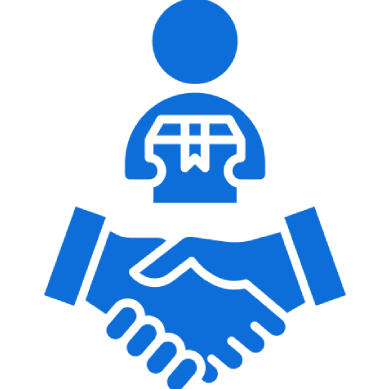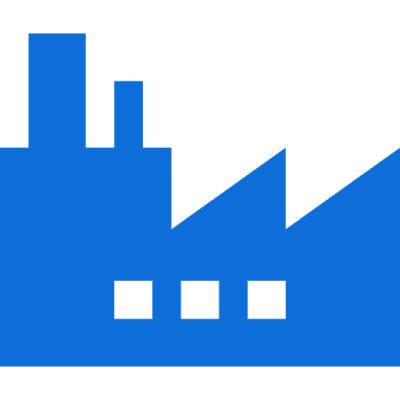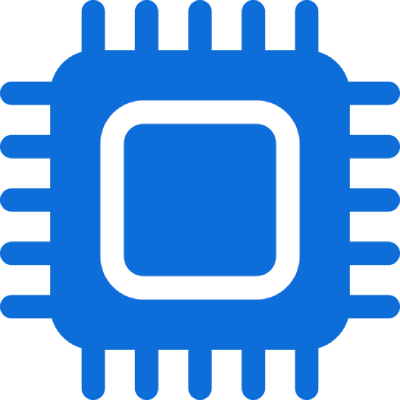Being an owner of a big enterprise, you might be aware of the importance of barcode scanners. After all, they facilitate easy product categorisation, quick inventory tracking, and immediate access to the data right away without interrupting the operation flow.
The barcode scanner can help a business owner and organisation in several ways., and being a businessman; you’re very well aware of them. The high point that draws everyone’s attention is the ease of usability of the product. If you’re new to this technology, we’ll take you through the steps involved in getting off the ground with your barcode scanner. In this example, we’ll be looking at the Zebra DS3678 2D Barcode Scanner.
Using this all-new model of Zebra barcode scanner and getting it ready to go in less than one minute. Yes, you can connect this barcode scanner in a minute if the below-listed steps are followed carefully.
What’s in the Box
- DS3678-2D Barcode Scanner
- USB Cable (Charging cable)
- Scanner Charging/Communication Cradle
- Power Supply
How to Scan, Connect and Pair DS3678 2D Barcode Scanner with Computer:
First, Connect All the Wires
- Connect the power supply with the USB cable on the computer and the power jack with the scanner charging/communication cradle. Do not remove the scanner from the cradle.
Secondly, Pair the Scanner With Your Computer
- First, scan the barcode on the cradle with the help of a scanner. After scanning the barcode, put the scanner back in the cradle, and it will make a small beep noise.
- The beep sound is a sign that your scanner is now paired with the cradle and computer too.
- So, now you’re all set to do the barcode scanning.
Finally, Start Barcode Scanning
Lift your wireless barcode scanner and scan the barcode. A green light will appear on the scanner at every scan, which shows the barcode is scanned successfully.
Things to Keep in Mind
More Advanced Barcode Scanners Are In Line
Zebra DS3678-2D Barcode Scanner is a standard range scanner. However, nowadays, extended range scanners and some advanced HD models holding the capability of capturing images and pictures, etc., from the screen are also gaining wide popularity.
After introducing the DS3678-2D model, an advanced and high-performance barcode scanner model, DS3678 at HP, was introduced in the market that allows a user to scan OCR documents and images. This model also provides the ease of scanning the barcodes from a longer distance rather than the standard 45 to 60 centimetres.